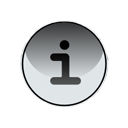 Compatibility mode is used when the application has been designed for a physical input (non-touch screen) BlackBerry smartphone, where the application expects to receive input events from the keyboard and the trackball.
Compatibility mode is used when the application has been designed for a physical input (non-touch screen) BlackBerry smartphone, where the application expects to receive input events from the keyboard and the trackball.
There are three ways that your application can indicate whether it should be running in compatibility mode:
- If the application is compiled with BlackBerry® Java® Development Environment (BlackBerry JDE) 4.7 or later, it will automatically not run in compatibility mode. If the application is compiled with any earlier version of the BlackBerry JDE, it will run in compatibility mode.
- You can add fields to your Java Application Descriptor (JAD) file for wireless downloading to indicate whether you want the application to run in compatibility mode regardless of what BlackBerry JDE version was used to compile the application. You can also use a field to indicate whether the BlackBerry smartphone user can modify this capability. In the following example, the value can be set to either true or false.
RIM-TouchCompatibilityMode: value
RIM-TouchCompatibilityMode-UserChangeable: value 
- The BlackBerry smartphone user can modify settings on the BlackBerry smartphone so that the application runs in compatibility mode. This is done by completing the following steps on the BlackBerry smartphone:
- Go to Options > Advanced Options > Applications.
- From the list of applications, select the appropriate application.
- Display the menu, and then turn on enable or disable for the compatibility mode.
If your application is running in compatibility mode, it will always have a virtual keyboard, it will always be locked to portrait mode, and it will always translate touch events into trackball or keyboard events.
No comments:
Post a Comment
Place your comments here...